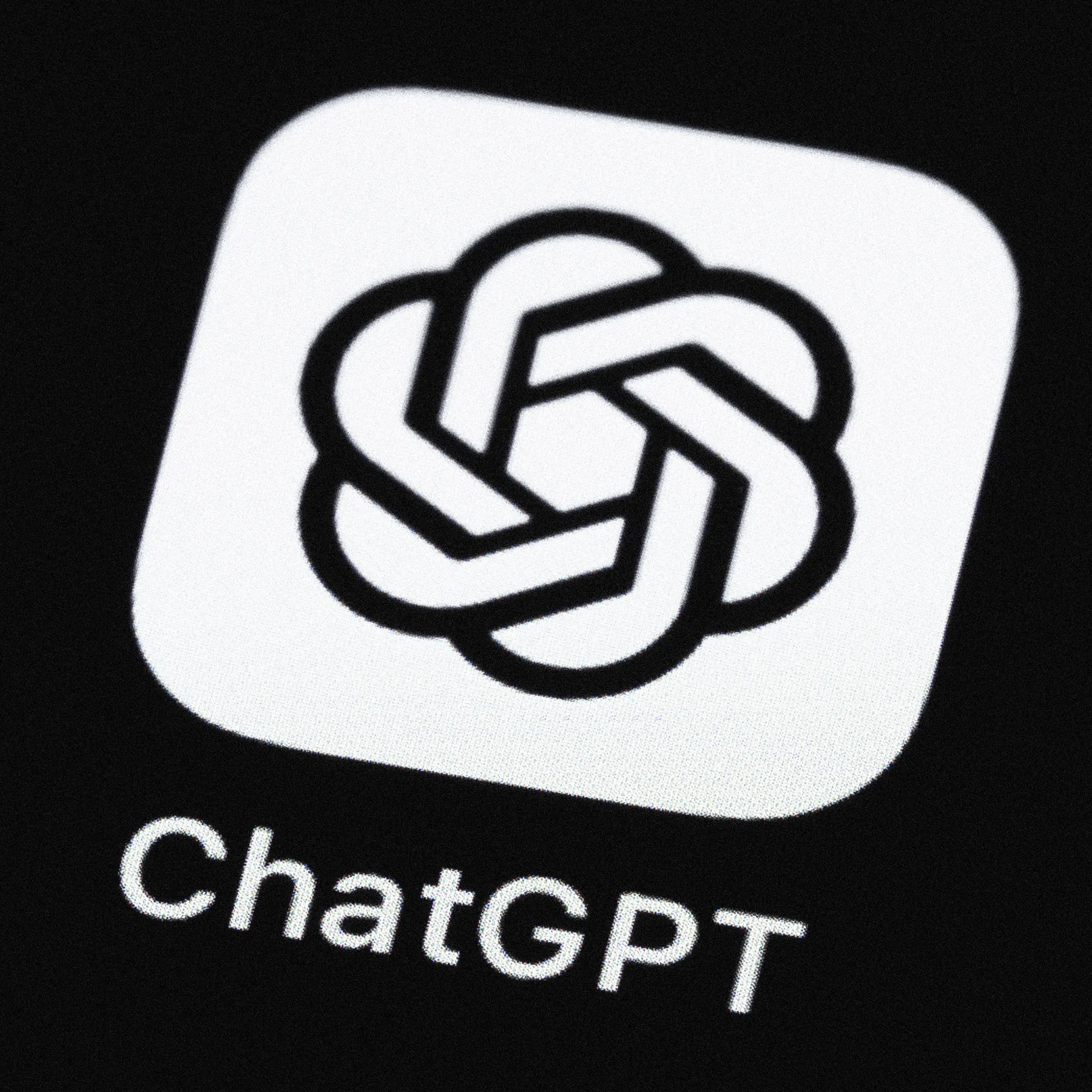ChatGPT is available right from your phone or smartwatch. Not only does OpenAI offer a dedicated app, but there are also creative ways to access this AI tool using Siri shortcuts, home screen icons, and third-party apps. Whether you’re on iOS, Android, or even an Apple Watch, here’s how you can make ChatGPT accessible wherever you go.
1. Download the ChatGPT Mobile App
The ChatGPT mobile app, available on both the Apple App Store and Google Play Store, works similarly to the desktop website. You type your queries or even speak them, then the app generates a response. This app has several convenient features, including chat history and voice recognition, making it easier to review and continue past conversations.
Setting up the App
After launching, sign in with your OpenAI account, or create one if you’re a first-time user. To get started, type your query in the Message field, or tap the microphone icon to speak it aloud. Once you’re finished, tap the button to stop recording, and the app transcribes your spoken words.

Setting up the App
After launching, sign in with your OpenAI account, or create one if you’re a first-time user. To get started, type your query in the Message field, or tap the microphone icon to speak it aloud. Once you’re finished, tap the button to stop recording, and the app transcribes your spoken words.
You can also have ChatGPT’s responses read aloud. Just press down on the response, select Read Aloud from the options, and listen as ChatGPT reads out the response. If you’d like to adjust the voice, you can access the Voice settings in the app to pick a new one.
Managing Conversations on iOS and Android
On iOS, tap ChatGPT at the top to rename, share, archive, or delete a chat, and access past conversations through the chat history. On Android, the process is similar: tap the three-dot icon for options or swipe to review previous chats.

Efficiently managing your ChatGPT conversations in the iOS app is simple. To handle the current chat, tap ChatGPT at the top of the screen. From the dropdown menu, you can:
- Share: Send the conversation to someone or another app.
- Rename: Give the chat a specific title for better organization.
- Archive: Store the conversation for later review without cluttering your main list.
- Delete: Permanently remove the conversation if no longer needed.
To view your past chats across devices, return to the main screen and tap the two-lined icon at the top. This displays your chat history, seamlessly synced across your devices.
For app settings, tap your name at the bottom of the screen. Here, you can adjust preferences and explore features to enhance your ChatGPT experience.

Managing your conversations in the ChatGPT Android app is straightforward. Follow these steps:
1. Current Chat Management
– Tap the three-dot icon in the upper-right corner while in an active chat.
– Options available:
– Share: Send the chat content to someone or save it via other apps.
– Rename: Customize the title for easier identification.
– Archive: Store the conversation for future reference without cluttering the main chat list.
– Delete: Permanently remove the chat if no longer needed.
2. Access Chat History
– Tap the icon in the upper-left corner or swipe the screen to the right to reveal the navigation sidebar.
– Browse your chat history, synced across devices for convenience.
3. Adjust App Settings
– Scroll to the bottom of the sidebar and tap your name to access the settings menu.
– Here, you can customize preferences and explore additional app features to optimize your experience.

If you frequently use ChatGPT, turning the website into a shortcut on your home screen is a handy way to streamline access. Here’s how to do it for iPhone, iPad, and Android devices:
For iPhone and iPad Users:
Access the ChatGPT Website
- Open your preferred browser (e.g., Safari).
- Navigate to the ChatGPT website and log in or sign up for an account if you haven’t already.
Add to Home Screen
Add to Home Screen
- Tap the Share icon (a square with an upward arrow) at the bottom or top of the screen.
- Scroll down the sharing options and select Add to Home Screen.
Customize the Icon
Customize the Icon
- Enter a name for the shortcut (e.g., “ChatGPT”).
- Tap Add, and the ChatGPT icon will appear on your home screen like an app.
Launch ChatGPT
Launch ChatGPT
- Tap the new icon anytime to open the ChatGPT site directly without needing to navigate through a browser.

For Android Users:
Access the ChatGPT Website
- Open a browser like Chrome or Edge and visit the ChatGPT website.
- Log in or sign up for an account if you’re not already logged in.
Add to Home Screen
- Tap the three-dot menu in the upper-right corner.
- Select Add to Home screen from the dropdown menu.
Install the Shortcut
- Customize the name for the shortcut (e.g., “ChatGPT”).
- Tap Install, and the ChatGPT icon will be added to your home screen.
Launch ChatGPT
- Tap the icon to access ChatGPT directly, just like a native app.

On either type of device, tap the icon to access ChatGPT as you would from a web browser. You can then enter queries to the AI chatbot and get responses.
How to Supercharge Your iPhone with a ChatGPT Siri Shortcut
Want to use ChatGPT seamlessly on your iPhone or iPad? By setting it up as a Siri Shortcut, you can access AI-powered responses with just your voice. Here’s how you can get started, using SiriGPT as an example.
Step 1: Unlock the Power of API Keys
To integrate ChatGPT with Siri, you’ll need an API key from OpenAI. Follow these steps to get yours:
- Sign in to Your OpenAI Account: Head over to the ChatGPT API key page and log in.
- Create Your Secret Key: Once logged in, click on Create new secret key. Give your key a name to help you identify it later.
- Save Your Key: Tap Create secret key, and a unique code will appear. Copy this key immediately and save it securely—your Notes app works well for this. Keep in mind that you won’t be able to view this key again once you leave the page.
Step 2: Add the Siri Shortcut
Several pre-built shortcuts for ChatGPT are available online, including SiriGPT, ChatGPT Siri, and Siri Pro. For this guide, we’ll focus on SiriGPT:
- Download SiriGPT: Open the SiriGPT shortcut page on your device, and tap Add Shortcut. This action will import SiriGPT into your Shortcuts app.
- Customize the Shortcut: Launch the Shortcuts app, locate SiriGPT, and tap the three-dot icon to edit. In the Text field, look for the placeholder that says
ADD API KEY HERE. Paste the API key you saved earlier into this field. - Grant Permissions: Allow the shortcut access to both Speech Recognition and OpenAI’s API endpoint by tapping the appropriate options when prompted.
Step 3: ChatGPT with a Voice Command
Your SiriGPT shortcut is now ready to use! Here’s how to activate it:
- Open the Shortcuts app and select SiriGPT.
- Speak your query into the popup window. For example, say, “What’s the weather like in Tokyo?”
- Wait for ChatGPT to process your request. The AI will display its response on the screen and read it aloud using Siri’s voice.

Seamlessly Add ChatGPT to Siri with SiriGPT
Ready to integrate ChatGPT into your Siri experience? Here’s how to make the SiriGPT shortcut fully functional on your device.
Step 1: Add the SiriGPT Shortcut
- Open the SiriGPT shortcut page on your iPhone or iPad.
- Tap Add Shortcut to import SiriGPT into your Shortcuts app.
Step 2: Configure the Shortcut
- Launch the Shortcuts app and locate the newly added SiriGPT shortcut.
- Tap the three-dot icon on the SiriGPT shortcut to edit its settings.
- Find the Text field labeled
ADD API KEY HERE. - Delete the placeholder text and paste your ChatGPT API key that you copied earlier.

Interact with ChatGPT Effortlessly Using SiriGPT
Now that your SiriGPT shortcut is set up, here’s how to use it seamlessly:
Step 1: Activate the Shortcut
- Open the Shortcuts app and tap the SiriGPT entry.
- A pop-up window will appear, ready for your input.
Step 2: Speak Your Query
- Speak your question or request when prompted by the pop-up window.
- ChatGPT will process your input and generate a response.
Step 3: View and Hear the Response
- The answer will display on your screen and Siri will also read it aloud for added convenience.
Step 4: Continue or Exit
- Tap Ask Again to submit another query and continue the conversation.
- If you’re finished, tap Done to close the shortcut and exit.
With SiriGPT, accessing ChatGPT on your iPhone or iPad has never been easier or more interactive.

Discover the Best ChatGPT Mobile Apps Beyond OpenAI’s Official Offering
While OpenAI’s ChatGPT app sets a high bar, numerous third-party developers have entered the scene with apps powered by GPT models. These alternatives often bring unique features and interfaces, offering a tailored AI experience for different user needs. However, not all third-party apps are created equal—some may pose security or privacy risks, so it’s crucial to choose wisely.
AI Chat: The Versatile Option for iOS Users
Designed specifically for iOS and iPadOS, AI Chat is a robust app that runs on GPT-4. It supports both text and voice interactions, making it a versatile tool for various scenarios. The app comes in two versions:
- Free Version: Perfect for casual users, this version limits the number of conversations and restricts response length.
- Plus Version: For $6.99 per week or $69.99 annually, you unlock access to GPT-4o, gain unlimited chats, and can even generate images with AI.
AI Chat is an excellent option if you’re looking for flexibility and don’t mind paying for premium features.
Navigating the Risks of Third-Party ChatGPT Apps
While exploring these apps, keep in mind that not all developers prioritize user safety. Before downloading, check reviews, privacy policies, and permissions to ensure the app aligns with your security standards. Legitimate apps should maintain transparency and safeguard your data.
Third-party ChatGPT apps can be a great alternative for users seeking features beyond the official app. By choosing reputable options like AI Chat, you can enjoy the benefits of advanced AI tools with confidence.

Chatster: Your All-in-One AI Companion for iOS
Chatster is a powerful AI app designed for iOS and iPadOS, offering advanced functionality to meet a variety of needs. With its ability to generate both text and images, this app is a versatile tool for creative projects, professional use, and day-to-day tasks.
- Pricing: Chatster is available for $9.99 per week or $69.99 annually, following a free three-day trial.
- Unique Features: The app stands out with its capability to analyze text within uploaded images, adding an extra layer of utility for users dealing with scanned documents or visual data.
- Sharing and Integration: Responses generated by Chatster can be easily shared with others, making collaboration effortless. Additionally, the app integrates seamlessly with Siri through a customizable shortcut, enabling voice-activated AI interactions.
Whether you’re brainstorming ideas, analyzing content, or simply exploring the creative possibilities of AI, Chatster provides a user-friendly platform with advanced features tailored to your needs.

Genie: The Multi-Platform AI Assistant for iOS and Android
Genie is a versatile AI-powered app designed to bring the power of GPT-4 to both iOS and Android devices. Whether you’re looking for quick answers, detailed explanations, or assistance with creative projects, Genie delivers with efficiency and accuracy.
Free and Premium Options: Genie offers a free tier for basic usage, but power users can subscribe for $6.99 per week or $69.99 annually. The subscription unlocks an unlimited number of questions, extended word limits, and access to the more advanced ChatGPT model, making it a valuable tool for those with high demands.
User-Friendly Features: Simply type your query in the app’s text field, and Genie will provide a detailed response both on-screen and through audible narration. This dual-mode functionality makes it easy to consume information in the way that suits you best.
Convenient Sharing: Beyond answering questions, Genie allows you to regenerate responses, copy content, and share insights directly with other apps or contacts, streamlining workflows and collaboration.
Whether you need help drafting an email, researching a topic, or brainstorming ideas, Genie combines accessibility with advanced AI capabilities, making it an essential tool for both personal and professional use.

AI Chatbot Nova: Available for iOS and Android, AI Chatbot Nova is adept at answering a variety of questions as well as generating different types of content. The basic version of Nova is free and quite capable, though it restricts you to only three chats per day. For $4.99 per week or $59.99 per year, the app kicks in unlimited chat messages, more detailed answers, instant responses, a chat history, image-to-text OCR, and access to GPT-4o.
AI Chatbot Nova: Your AI Assistant for iOS and Android
AI Chatbot Nova is a powerful AI assistant available on both iOS and Android, capable of handling a wide range of queries and generating various types of content. Whether you’re looking to answer a simple question, draft content, or explore creative ideas, Nova is up to the task.
Free Yet Limited: The basic version of Nova is free, offering impressive capabilities but restricting usage to just three chats per day. This is ideal for casual users who need occasional assistance without committing to a subscription.
Unlock the Full Experience: For those who need more from their AI assistant, Nova’s premium subscription is available at $4.99 per week or $59.99 annually. The premium plan comes packed with benefits, including:
- Unlimited Chat Messages: No more worrying about daily limits; interact as much as you need.
- Detailed and Instant Responses: Get more comprehensive answers and faster replies.
- Chat History: Revisit past conversations for reference or follow-up questions.
- Advanced Tools: Access features like image-to-text OCR for extracting text from images and GPT-4o for more powerful and nuanced content generation.
AI Chatbot Nova combines accessibility, affordability, and robust functionality, making it a versatile AI companion for both everyday and professional use. Whether you’re brainstorming ideas or need quick answers, Nova ensures you’re never left without a solution.

ChatOn: The AI App That Does It All
ChatOn is an advanced AI-powered app available for both iOS and Android, leveraging GPT-4o, Anthropic’s Claude, and the Stable Diffusion API. Designed to be versatile and user-friendly, ChatOn caters to a variety of needs, from casual queries to advanced content generation.
Free Version: The free tier of ChatOn provides basic functionality with limitations on the number of chats and responses. It’s a great starting point for users who want to explore its capabilities without any financial commitment.
Premium Features: For $40 per year, ChatOn unlocks a comprehensive suite of features, making it a powerhouse for both personal and professional use:
- Unlimited Chats: No restrictions on your conversations—ask as many questions as you like.
- Image Generation: Create stunning visuals using Stable Diffusion technology.
- PDF and URL Summaries: Quickly distill key points from lengthy documents or web pages.
- Photo Analysis: Extract valuable insights from images with advanced AI tools.
- Web Searches: Access the web for additional context and up-to-date information.
- AI-Powered Keyboard: Streamline your writing and editing process directly within any app.

ChatOn also offers curated suggested topics to inspire your queries, making it an ideal tool for brainstorming or exploring new ideas. With its premium subscription, the app becomes an all-in-one AI assistant capable of transforming the way you interact with information, create content, and tackle daily tasks. Whether you’re drafting documents, analyzing data, or generating creative content, ChatOn is here to simplify the process and boost productivity.