Set Up 1Password for Your Team in Minutes
Hey there, team leads and tech enthusiasts! If you’ve ever dealt with the chaos of managing passwords for a team—think shared Google Docs with sensitive logins or that one teammate who still uses “password123”—you know it’s a nightmare. I’ve been in the trenches as a project manager for a remote dev team, juggling credentials for everything from GitHub to client databases. It was a mess until I discovered 1Password. This tool has been a lifesaver for keeping our team’s passwords secure and organized without the usual headaches. In this article, I’ll walk you through setting up 1Password Teams or Business in a snap, share some personal tips from my experience, and show you how to make password management a breeze. Let’s get started!
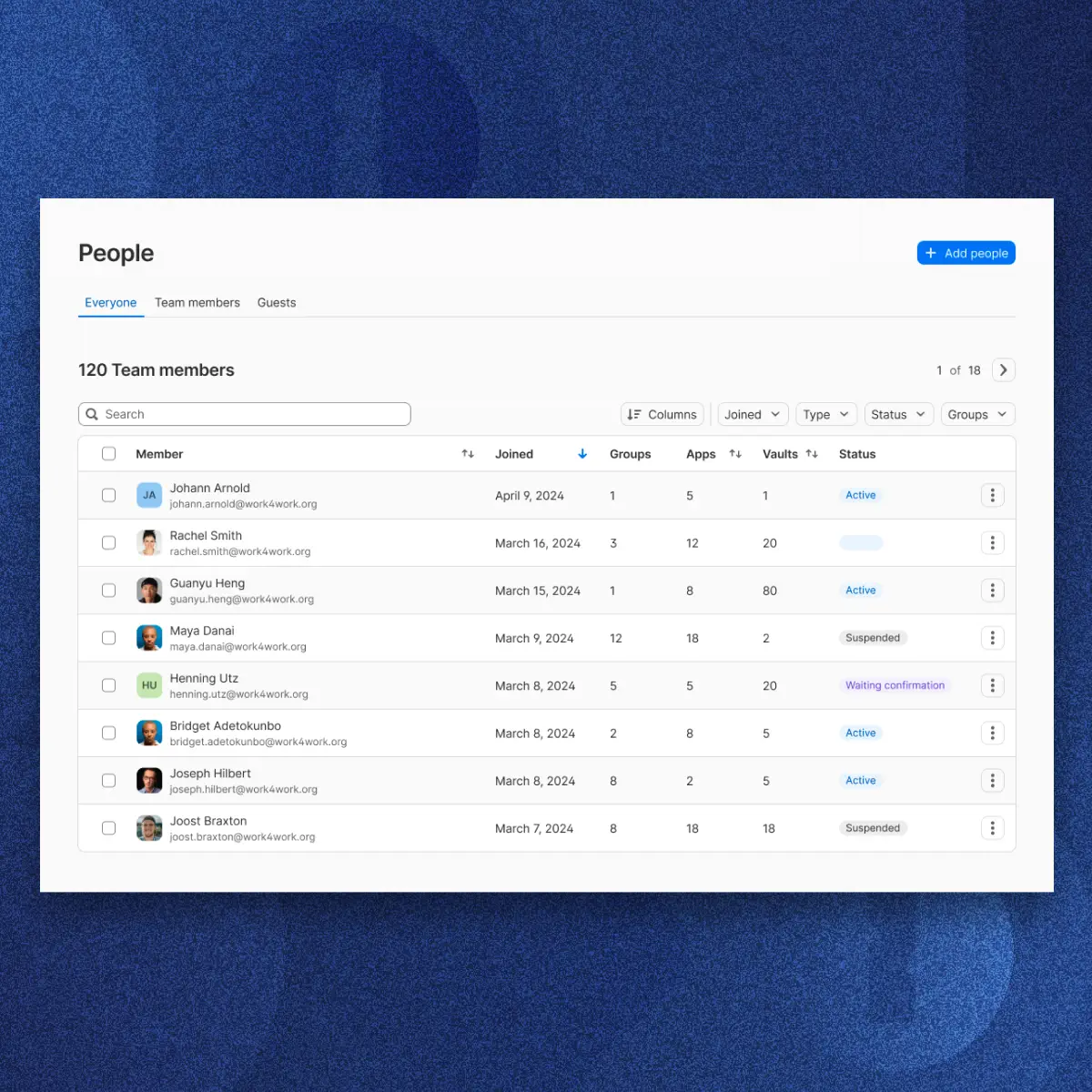
Why 1Password is a Game-Changer for Teams
What Makes 1Password Special?
1Password is a password manager designed to keep your team’s credentials safe, organized, and accessible. It uses end-to-end encryption, so your passwords are locked tight, and it offers shared vaults to make collaboration smooth. Whether you’re managing access to development tools, marketing platforms, or client accounts, 1Password has you covered.
When I first started using 1Password for my team, I was skeptical. We’d tried other solutions, but they were either too clunky or not secure enough. 1Password’s clean interface and robust security won me over. It’s like having a digital safe that everyone on your team can access—without sharing the combination in a sketchy email.
The Perks for Remote Teams
Here’s why 1Password is a must-have for teams, especially if you’re working remotely:
Top-Notch Security: AES-256 encryption and a unique Secret Key ensure your data stays private.
Easy Sharing: Share passwords securely without resorting to Slack messages or sticky notes.
Seamless Integrations: Works with tools like Slack, Okta, and browser extensions for Chrome, Firefox, and Edge.
Compliance Made Simple: Features like activity logs help meet security standards for audits.
For my team, 1Password cut down on the time we spent chasing down credentials. It also gave us peace of mind knowing our client data was secure. Want to learn more? Check out the 1Password Teams page for details on plans and features.
What You’ll Need to Get Started
Before we dive into the setup, let’s cover the basics:
A 1Password Teams or Business Subscription: You’ll need an account, which you can sign up for on their website.
Compatible Devices: 1Password works on Windows, macOS, iOS, Android, and major browsers.
Team Prep: Know who needs access and what types of passwords you’ll manage (e.g., dev tools, client logins, or internal systems).
I recommend taking 10 minutes to list your team’s key tools and roles. For example, my developers needed access to AWS and GitHub, while marketing needed social media logins. This prep makes setup a lot smoother.
Step-by-Step: Setting Up 1Password for Your Team
Here’s the exact process I used to get my team up and running with 1Password. It’s straightforward, and I’ll share some tricks I learned along the way.
Step 1: Sign Up for 1Password Teams or Business
Head to the 1Password website and choose either the Teams or Business plan. Teams is great for smaller groups, while Business offers advanced features like single sign-on (SSO). After signing up, you’ll get an Emergency Kit—a PDF with your account details and Secret Key. Print it or store it securely (I keep mine in a locked drawer). This kit is your lifeline if you ever get locked out, so don’t skip this step.
Pro tip: During signup, 1Password will generate a unique Secret Key. I made the mistake of not saving it properly once, and it was a hassle to recover. Don’t be me—save it right away!
Step 2: Create and Configure Vaults
Vaults are like digital folders where you store passwords. You can create shared vaults for teams (e.g., “Dev Team” or “Marketing”) and private vaults for individual use. Here’s how to set them up:
Log into your 1Password account via the web or app.
Go to the Vaults section and click “New Vault.”
Name it something clear, like “Project X Credentials.”
Assign permissions—decide who can view, edit, or manage the vault.
When I set up vaults for my team, I created one for shared tools like Jira and another for client-specific logins. I also set admin-only access for sensitive vaults to prevent accidental changes.
Step 3: Invite Your Team
Inviting team members is a breeze:
In the 1Password admin panel, go to “People” and click “Invite.”
Enter email addresses or use SSO if your team uses Okta or Azure AD.
New users will get an email with setup instructions, including downloading the 1Password app or browser extension.
I once had a teammate struggle with the browser extension because they missed the email. I now send a quick Slack message to confirm everyone’s set up their accounts. It saves time and headaches.
Step 4: Add and Organize Passwords
Now it’s time to populate your vaults:
Manually Add Passwords: Click “New Item” in a vault, select “Login,” and enter the username and password.
Import Existing Passwords: Use 1Password’s import tool to pull in credentials from CSV files or other password managers.
Organize with Tags: Add tags like “Dev Tools” or “Client Accounts” to keep things tidy.
My team imported about 50 passwords from a messy spreadsheet. It took 15 minutes, and suddenly everything was organized. Use tags—it’s a small step that makes finding passwords so much easier later.
Step 5: Test and Verify Your Setup
Before you call it a day, make sure everything works:
Ask team members to log into a shared vault and access a test password.
Verify that browser extensions autofill logins correctly.
Enable two-factor authentication (2FA) for extra security.
I always test with a dummy account first. Once, we found a vault wasn’t syncing because of a misconfigured permission. A quick fix in the admin panel, and we were good to go.
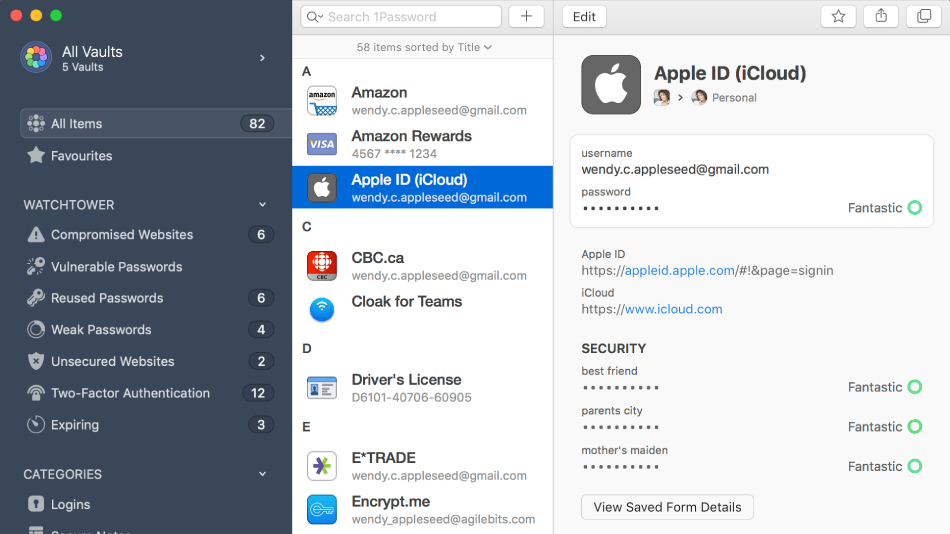
Best Practices to Make 1Password Shine
Here are some tips I’ve picked up from using 1Password with my team for over a year:
Onboard with Ease: Create a short guide or 5-minute video to show your team how to use 1Password. I made a Loom video, and it saved me from repeating the same instructions.
Secure Your Emergency Kit: Store it offline, like in a safe or locked file cabinet. Digital copies are risky if your device is compromised.
Use Integrations: Connect 1Password to Slack or Microsoft Teams for quick access. My team loves the Slack integration for grabbing logins without opening the app.
Review Permissions Regularly: Every few months, check who has access to what. When a teammate left, I forgot to revoke their access—don’t make that mistake!

Troubleshooting Common Hiccups
Even with a tool as polished as 1Password, you might hit a snag. Here’s how to handle common issues:
Sign-In Problems: Double-check your Secret Key and account email. If SSO fails, verify your identity provider settings.
Vault Access Issues: Ensure team members are assigned to the right vaults. I once had a developer who couldn’t access a vault because I forgot to add them—oops!
Syncing Delays: If passwords aren’t updating, check your internet connection or restart the app.
For more help, the 1Password Support Center is packed with guides and a community forum.
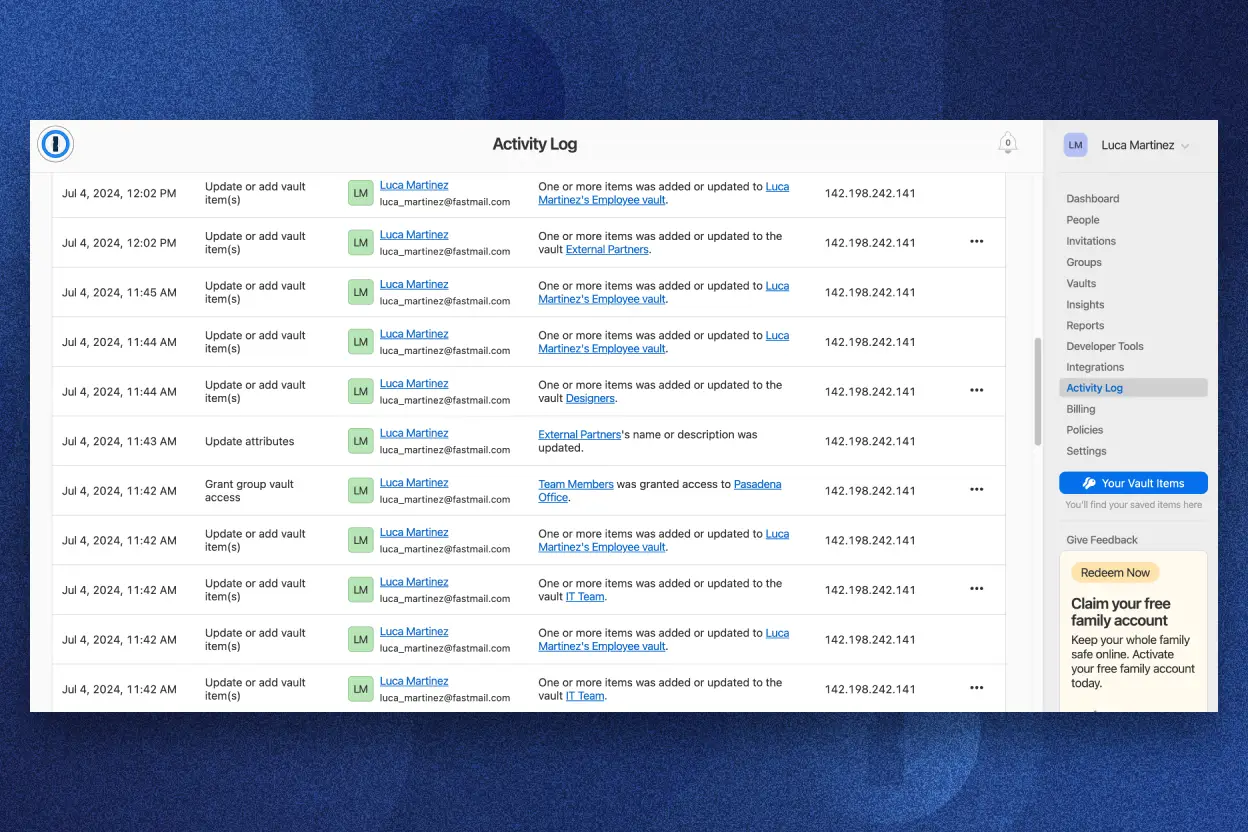
Wrap-Up: Secure Your Team’s Passwords Today
Setting up 1Password for your team is like giving everyone a superpower: secure, instant access to the credentials they need. It took my team less than 30 minutes to get started, and now we save hours every week that used to be spent hunting for logins. Whether you’re a small startup or a large enterprise, 1Password makes password management secure and stress-free.
Ready to give it a try? Head to the 1Password website to sign up for a free trial. Trust me, your team (and your sanity) will thank you. Got a favorite 1Password tip? Share it in the comments—I’d love to hear how you’re using it!






