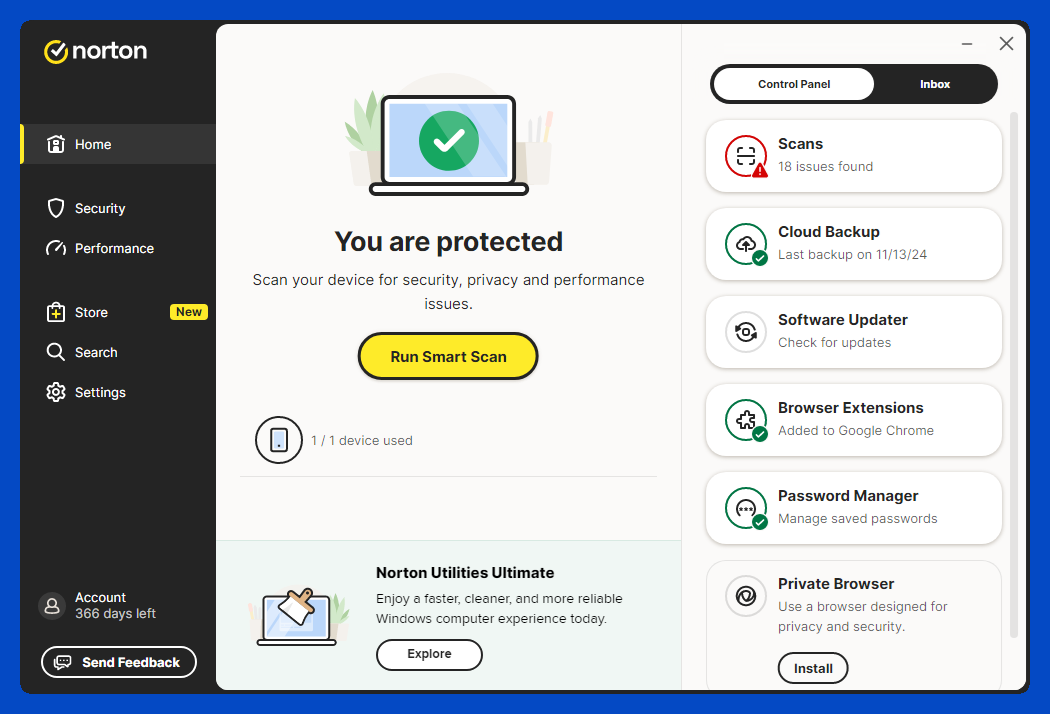🔍 Is Your PC Hiding Malware?
If your computer feels a bit off lately—maybe it’s running slower than usual or your browser keeps redirecting to weird sites—it might be more than just a glitch. Over the years working in cybersecurity, I’ve helped countless people uncover malware they didn’t even know was there. The tool that saved them more often than not? Norton’s Full System Scan.
Let’s walk through why hidden malware is so dangerous, how Norton’s Full Scan works, and how you can use it to keep your system clean and secure.

What Makes Malware So Sneaky?
One of the biggest myths I hear is, “If I had malware, I’d know.” Unfortunately, that’s not always the case. Today’s malware is designed to stay hidden. It disguises itself as legitimate software, lurks quietly in the background, and can steal your data, log your keystrokes, or open the door for even more threats.
Some types of malware can even disable your antivirus software without your knowledge. That’s why relying on quick scans or default settings alone isn’t enough.
Real-World Example
A small business client of mine once noticed their emails were being flagged as spam. Turns out, their system was infected with a botnet that was sending out spam emails from their address. They had Norton installed, but hadn’t run a Full Scan in months. When we finally ran one, it found over a dozen infected files.

What Is Norton’s Full Scan?
How It Works
Norton’s Full Scan is a deep-dive tool that combs through every file, folder, and running process on your system. It’s much more thorough than a Quick Scan, which typically checks only the most vulnerable parts of your system.
When you run a Full Scan, Norton looks for:
Known viruses and malware signatures
Suspicious behaviors or unauthorized changes
Hidden programs running in the background
When Should You Use It?
Here are a few scenarios when a Full Scan is a must:
After clicking on a suspicious link or email
If your system suddenly becomes slow or buggy
If your antivirus or firewall settings were recently changed
As part of a monthly PC health routine
How to Run a Norton Full System Scan
Step-by-Step Instructions
Running a Full Scan is easier than you might think. Here’s how to do it:
Open the Norton Security Dashboard on your PC.
Click on the Security tab.
Select Scans from the options.
Choose Full System Scan from the list.
Click Go and let Norton get to work.
Depending on the number of files on your system, this could take anywhere from 20 minutes to over an hour. I usually recommend doing this while you’re away from your desk—just let it run in the background.
A Tip from Experience
Make it a habit to run a Full Scan every month. I set a calendar reminder on the first Friday of each month. It’s like changing the batteries in your smoke detector—one small routine that can prevent a disaster.

Understanding Your Scan Results
What You’ll See
After the scan finishes, Norton will display a report showing:
Number of files scanned
Threats detected
Actions taken (e.g., quarantined, deleted, ignored)
Sometimes Norton may flag files that aren’t actually harmful—these are called false positives. You can review them and choose to restore the file if you’re confident it’s safe.
What to Do if Malware Is Found
If Norton detects threats:
Review each item carefully.
Follow the recommended action (usually quarantine or remove).
Restart your PC to complete the removal process.
In more serious cases, like ransomware or trojans, consider disconnecting from the internet immediately and backing up your files before taking further action.
How to Prevent Future Infections
Stay Ahead of Malware with Smart Habits
While Norton’s Full Scan is powerful, the best defense is prevention. Here are a few habits I always encourage:
Keep Norton and your operating system up to date.
Avoid downloading attachments from unknown emails.
Don’t click links that look suspicious—even if they come from friends.
Use strong, unique passwords for every account.
Use Norton’s Extra Tools
Many people forget that Norton comes with more than just virus scanning:
Norton Secure VPN: Protects your data on public Wi-Fi
Smart Firewall: Monitors inbound and outbound traffic
Password Manager: Helps you generate and store strong passwords
Safe Web Extension: Warns you about unsafe websites while browsing
I use these tools daily and recommend enabling all of them for full protection.

Final Thoughts
Just because your computer seems to be running fine doesn’t mean it’s clean. Malware can be patient, stealthy, and incredibly destructive if left unchecked. Norton’s Full Scan is one of the best tools out there to uncover these hidden threats before they wreak havoc.
If you haven’t run a full scan in a while—or ever—there’s no better time than now. It takes just a few clicks, and you could be saving yourself hours of frustration (and possibly your data).
Take it from someone who’s cleaned up more infected machines than I can count: A little time spent scanning now is worth it.
#Staysafeoutthere!