Transform Remote Work with VS Code Live Share!
Hey there, fellow coders! If you’ve ever tried collaborating on a coding project with a remote team, you know the struggle is real. Between juggling Zoom calls, waiting for Git pull requests to merge, and trying to explain a bug over email, it can feel like you’re herding cats across continents. I’ve been there—leading a distributed dev team across three time zones, pulling my hair out when a simple code review took days. Then I discovered Visual Studio Code’s Live Share, and let me tell you, it’s been a game-changer. In this article, I’m going to walk you through how Live Share can make remote coding feel like you’re sitting side-by-side with your team, no matter where you are. Let’s dive in and explore how to set it up, use it effectively, and make your remote dev life a whole lot easier.

What is VS Code Live Share?
The Magic of Real-Time Collaboration
Live Share is an extension for Visual Studio Code (VS Code) that lets multiple developers work on the same codebase in real time. Think of it like Google Docs for coding—everyone can see the changes as they happen, follow cursors, and even debug together. It’s not just about editing code; it’s about creating a shared workspace where you can chat, run terminals, and troubleshoot as a team.
I first stumbled across Live Share when my team was struggling to onboard a new developer remotely. We needed a way to walk through our codebase together without resorting to endless screen-sharing sessions. Live Share let us jump into the same environment, point out specific lines of code, and even debug issues live. It was like having my teammate right next to me, minus the coffee runs.
Why It’s a Lifesaver for Remote Teams
Remote work can be isolating, especially for developers who thrive on quick, in-person brainstorming sessions. Live Share bridges that gap by offering:
Real-time editing: Everyone sees changes instantly, no need to wait for commits.
Shared debugging: Step through breakpoints together, like you’re pair-programming in person.
Built-in communication: Use audio or chat to talk through ideas without leaving VS Code.
Shared terminals: Run tests or scripts collaboratively, saving time and reducing errors.
For teams spread across the globe, this means faster feedback loops, fewer merge conflicts, and a sense of camaraderie that’s hard to replicate with emails or Slack threads. If you’re curious about the extension, check out the official VS Code Live Share page for more details.
Setting Up Live Share: Quick and Painless
What You’ll Need
Before we get started, make sure you have:
The latest version of Visual Studio Code installed.
A stable internet connection (Live Share relies on cloud-hosted sessions).
A Microsoft or GitHub account for authentication.
Most programming languages work with Live Share, but it’s especially smooth with popular ones like JavaScript, Python, and Java. I’ve used it for everything from React projects to Python data pipelines, and it’s been rock-solid.
Step-by-Step Setup
Here’s how to get Live Share up and running. I’ve done this dozens of times, and trust me, it’s easier than debugging a race condition.
Install the Extension:
Open VS Code and head to the Extensions view (Ctrl+Shift+X or Cmd+Shift+X on Mac).
Search for “Live Share” and click Install. You’ll see it’s published by Microsoft, so you know it’s legit.
Once installed, you might need to reload VS Code.
Sign In:
Click the Live Share icon in the Activity Bar (it looks like a little person with a plus sign).
Sign in with your Microsoft or GitHub account. This step connects your session to the Live Share cloud service.
Pro tip: If you hit authentication issues, double-check your firewall settings. I once spent an hour troubleshooting only to realize my VPN was blocking the connection.
Start a Collaboration Session:
Click “Start Collaboration Session” in the Live Share panel. This generates a unique link you can share with your team.
Share the link via email, Slack, or carrier pigeon (just kidding about that last one).
Your teammates can join by clicking the link or pasting it into their VS Code.
Customize Permissions:
By default, guests can edit code, but you can tweak settings to make sessions read-only or restrict access to certain files. I usually lock down sensitive config files to avoid accidental changes.
If you run into hiccups, like connection errors, make sure your VS Code is updated and your internet is stable. The Live Share troubleshooting guide is a lifesaver for pesky issues.

Real-World Use Cases: How Live Share Shines
Live Share isn’t just a cool tech toy—it’s a practical tool for real-world scenarios. Here’s how my team and I have used it to make remote work feel seamless.
Pair Programming Like You’re in the Same Room
Pair programming is awesome for tackling tricky problems, but it’s tough when your partner’s in another country. With Live Share, you can both edit the same file, see each other’s cursors, and highlight code in real time. I remember pairing with a colleague in London while I was in New York. We were debugging a Node.js API, and being able to step through the code together saved us hours. It felt like we were huddled around the same monitor, minus the cramped desk space.
Streamlined Code Reviews
Code reviews over pull requests can be a slog—especially when you’re trying to explain why a function needs refactoring. With Live Share, you can jump into a session, walk through the code line by line, and discuss changes live. My team now uses Live Share for complex reviews, and it’s cut our review time in half. Plus, it’s way more engaging than typing comments in GitHub.
Onboarding New Developers
Onboarding new hires remotely used to be a nightmare. You’d send them a codebase, pray they set it up correctly, and spend days answering questions over Slack. With Live Share, I can invite new devs into my VS Code environment, show them the ropes, and even debug their setup issues live. I recently onboarded a junior developer this way, and they were contributing meaningful code by day two.
Hackathons and Time-Sensitive Projects
Live Share is a godsend for hackathons or tight deadlines. Last year, my team joined a virtual hackathon, and we used Live Share to split tasks while staying in sync. One person worked on the frontend, another on the backend, and we could see each other’s progress in real time. We even ran our tests in a shared terminal, catching bugs before they became problems. Spoiler: We didn’t win, but we delivered a working prototype in record time.
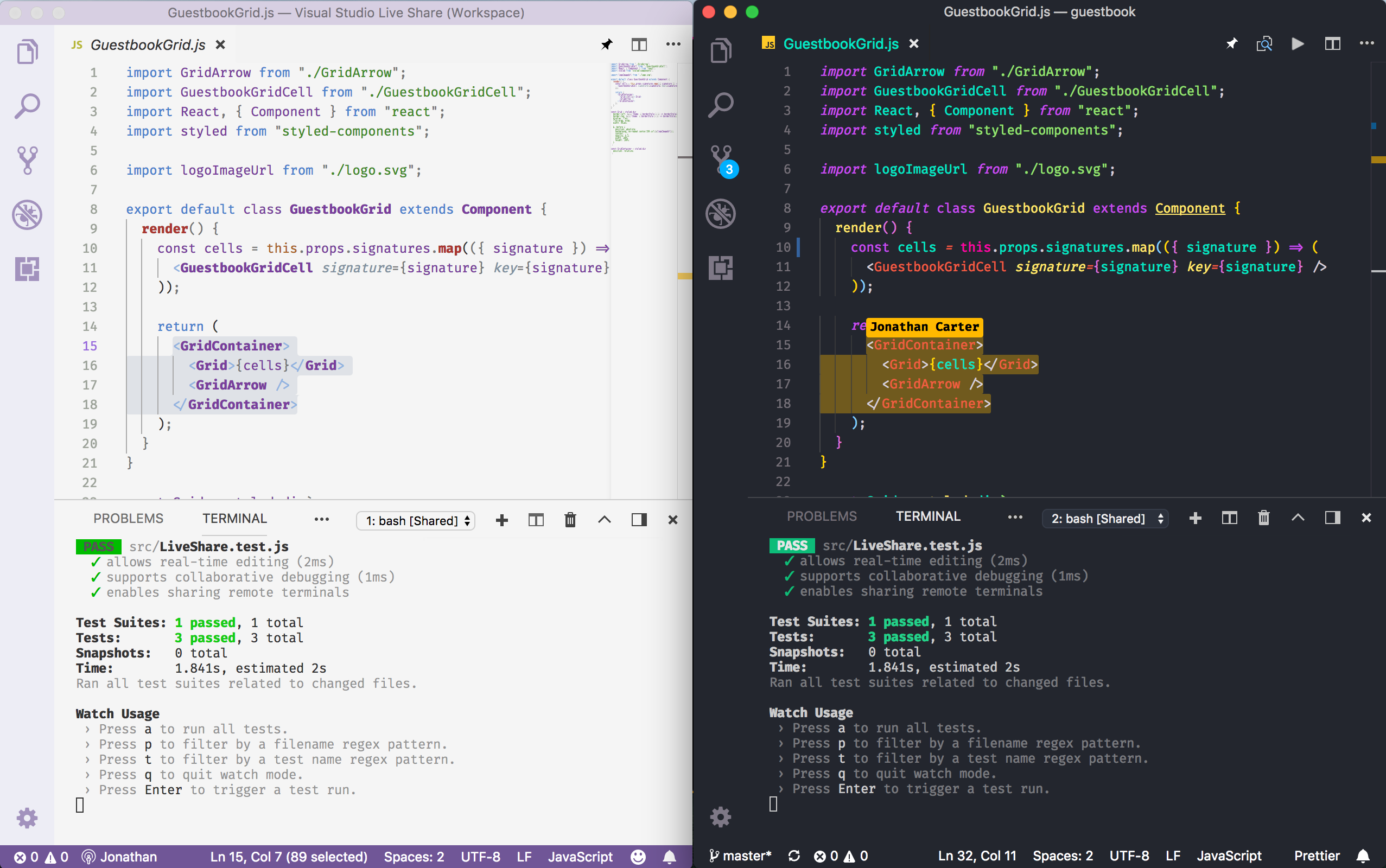
Maximizing Live Share: Tips from the Trenches
To get the most out of Live Share, you need to use it strategically. Here are some tips I’ve learned from countless hours of collaborative coding.
Set Clear Roles
When you’re coding with others, it’s easy for things to get chaotic. Decide who’s the “driver” (the one editing) and who’s the “navigator” (offering suggestions). My team rotates roles every 30 minutes to keep everyone engaged. It’s like a coding dance—everyone needs to know their steps.
Leverage Shared Terminals
Shared terminals are one of Live Share’s hidden gems. You can run tests, start servers, or execute scripts, and everyone sees the output. I once used this to troubleshoot a failing test with a teammate in Singapore. We ran the test suite together, pinpointed the issue, and fixed it in under 10 minutes.
Use Audio or Chat for Communication
Live Share’s built-in audio and chat features mean you don’t need to juggle multiple apps. I prefer the chat for quick notes—like pointing out a specific line number—while audio is great for brainstorming. If your team’s spread across time zones, consider recording short audio snippets to explain complex ideas.
Customize Your Environment
Live Share lets you share only parts of your project, which is handy for keeping sensitive files private. I always exclude .env files and node_modules to keep sessions clean. You can also tweak settings like cursor visibility or notification preferences to match your team’s workflow.
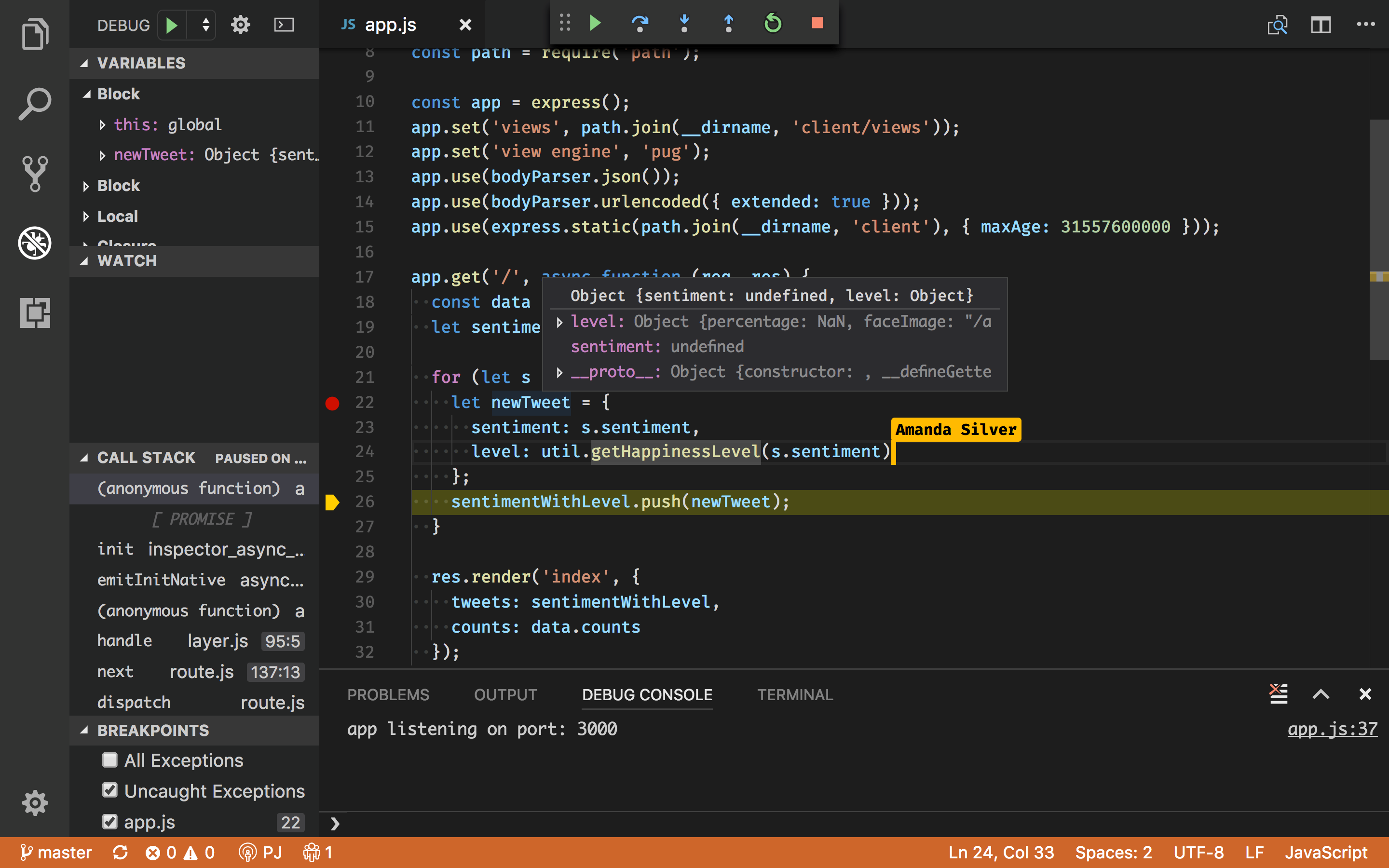
Why Live Share is a Must-Have for Remote Teams
After using Live Share for over a year, I can honestly say it’s transformed how my team works. It’s not just about coding faster—it’s about building stronger connections with teammates, no matter where they are. Whether you’re pair-programming, reviewing code, or onboarding new devs, Live Share makes remote work feel collaborative and human. Plus, it’s free, easy to set up, and works with the tools you already use.
If you’re ready to give it a try, head over to the VS Code Marketplace to grab the extension. Trust me, once you start coding together with Live Share, you’ll wonder how you ever survived without it. Got any tips for using Live Share? Drop them in the comments—I’d love to hear how you’re making it work for your team!






