Unlock Avast Secure Browser for Bulletproof Online Banking!
Hey there, online banking warriors! Ever get that uneasy feeling when you’re logging into your bank account, wondering if a hacker’s lurking behind that login page? I’ve been there. As a cybersecurity consultant who’s helped small businesses and families stay safe online for over a decade, I’ve seen phishing scams and malware try to ruin people’s finances. One client nearly lost thousands to a fake banking site before we locked things down. That’s why I’m a huge fan of Avast Secure Browser—it’s like a digital vault for your online banking. In this article, I’m sharing my tried-and-true steps to set it up, along with some personal tips from keeping my clients’ transactions secure. Let’s make your banking bulletproof in just a few minutes!

Why Avast Secure Browser is Your Banking Buddy
What’s So Special About It?
Avast Secure Browser is a free, security-focused browser built by the folks at Avast to keep you safe during sensitive tasks like online banking. It’s packed with features like anti-phishing, anti-tracking, and automatic HTTPS encryption, all designed to stop hackers in their tracks. Plus, it integrates seamlessly with Avast Premium Security for extra protection.
I started using this browser for a client who was paranoid about banking online after a phishing scare. The browser’s Bank Mode—a secure virtual desktop—gave them peace of mind, and they’ve been raving about it ever since. It’s like having a personal security guard for every financial transaction.
Why It’s a Must for Online Banking
Cybercrime is skyrocketing—over 2.6 million phishing attacks were reported in 2024, according to the Anti-Phishing Working Group. Avast Secure Browser tackles these risks with:
Anti-Phishing Protection: Blocks fake websites that mimic your bank’s login page.
Bank Mode: Creates a secure, isolated environment for banking.
Ad and Tracker Blocking: Keeps intrusive ads and trackers from snooping on your activity.
Speedy Performance: Doesn’t slow down your browsing, even with all that security.
For my clients, this browser has been a game-changer, especially for those who bank on public Wi-Fi or shared devices. Want to check it out? Head to Avast’s official site for more details.
What You’ll Need to Get Started
Before we dive in, here’s what you’ll need:
Avast Premium Security: The browser works best with this or another compatible Avast product.
Supported Devices: Available for Windows, macOS, and Android (iOS support is limited).
Internet Connection: Needed for installation and real-time threat scanning.
Banking URLs: Have your bank’s website handy for testing.
I always tell my clients to verify their Avast subscription first. I once spent 20 minutes troubleshooting a setup only to realize the client’s trial had expired—oops! Save yourself the hassle and double-check.
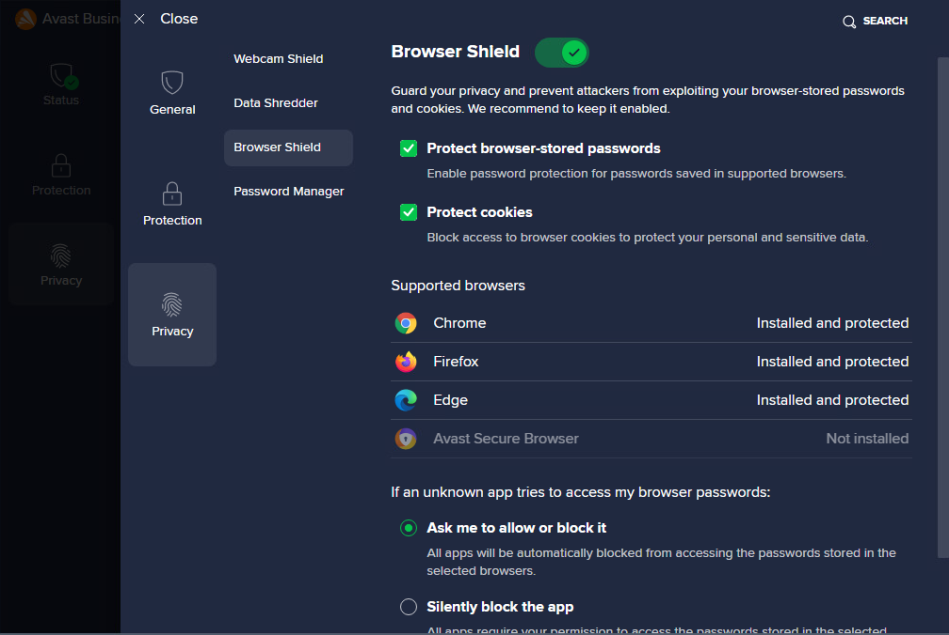
5 Easy Steps to Set Up Avast Secure Browser
Here’s the exact process I use to get the browser running for my clients. It’s straightforward and takes about 10 minutes, even if you’re not a tech wizard.
Step 1: Install Avast Secure Browser
First, let’s get the browser on your device:
Visit Avast’s Secure Browser page or open your Avast Premium Security app and find the browser download option.
Run the installer and follow the prompts. It’s quick, like installing any app.
Optional: Set it as your default browser for banking tasks (I do this for consistency).
When I set this up for a small business owner, the installation took less than three minutes. They were thrilled to have a dedicated browser just for banking.
Step 2: Enable Security Features
The browser comes loaded with security goodies, but you need to make sure they’re active:
Open Avast Secure Browser and go to the Security & Privacy Center (look for the shield icon).
Toggle on Anti-Phishing, Anti-Tracking, and Adblock to block malicious sites and trackers.
Enable HTTPS Encryption to ensure all connections are secure (it’s usually on by default).
I had a client whose browser wasn’t blocking ads at first. A quick check showed Adblock was off—flipping that switch made their banking sessions cleaner and safer.
Step 3: Link with Avast Premium Security
For maximum protection, connect the browser to Avast Premium Security:
Open your Avast Premium Security app and go to Protection > Web Shield.
Ensure Web Shield is enabled—it works with the browser to scan for threats.
Check that Bank Mode is available in the browser’s settings (more on this next).
I once helped a family integrate these tools, and linking the browser to Premium Security caught a phishing link they’d clicked by mistake. It’s like having a double lock on your banking door.
Step 4: Set Up Bank Mode for Banking
Bank Mode is the star of the show for online banking:
In Avast Secure Browser, click the Bank Mode icon (usually a little bank vault) or access it via the Avast app under Privacy > Bank Mode.
Launch Bank Mode—it creates a secure virtual desktop that isolates your banking session.
Test it by visiting your bank’s login page; Bank Mode should kick in automatically.
For one client, I set up Bank Mode to auto-launch for their bank’s URL. It saved them from manually activating it every time, which they loved for convenience.
Step 5: Test Your Setup
Make sure everything’s working:
Visit your bank’s website in Avast Secure Browser and confirm Bank Mode activates (you’ll see a distinct desktop).
Check for the padlock icon or “https://” in the URL to verify a secure connection.
Use Avast’s test phishing page (available in their support section) to ensure anti-phishing kicks in.
When I tested this for a client’s team, Bank Mode blocked a fake PayPal login page instantly. Seeing that warning pop up was proof their money was safe.
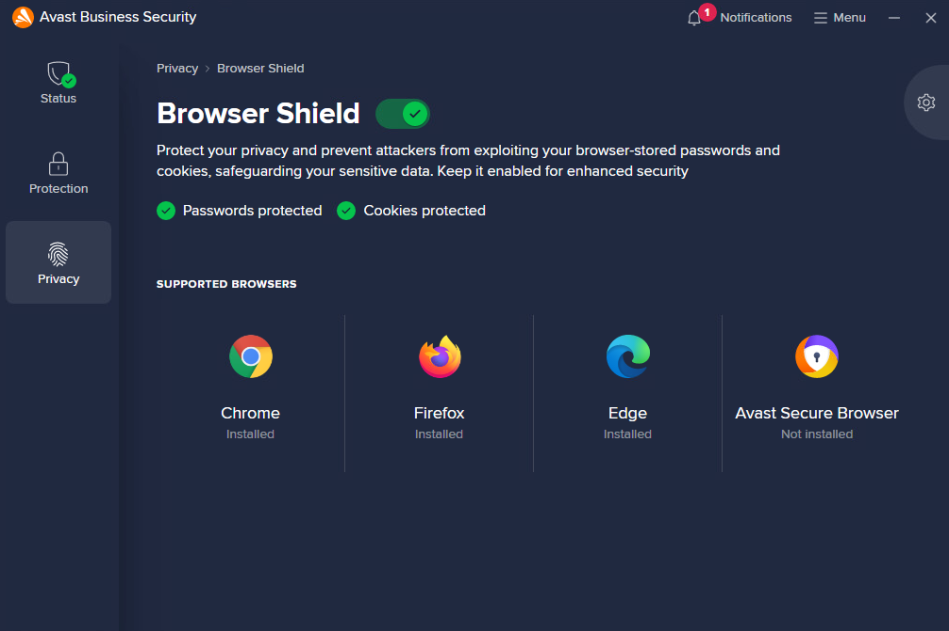
Best Practices for Bulletproof Banking
Here’s what I’ve learned from years of securing clients’ online banking:
Keep It Updated: Enable auto-updates in Avast Secure Browser and Premium Security to stay ahead of new threats. I check for updates weekly for my clients.
Stick to Bank Mode: Always use it for banking or bill payments. It’s like locking your wallet in a safe during transactions.
Layer Your Defenses: Combine the browser with Avast’s Web Shield and Email Shield for extra protection against phishing emails. I set this up for a client, and it stopped a scam email in its tracks.
Teach Others: If you’re setting this up for family or a team, show them how to spot secure connections (like the padlock icon). I ran a quick demo for a client’s staff, and it cut down on risky clicks.
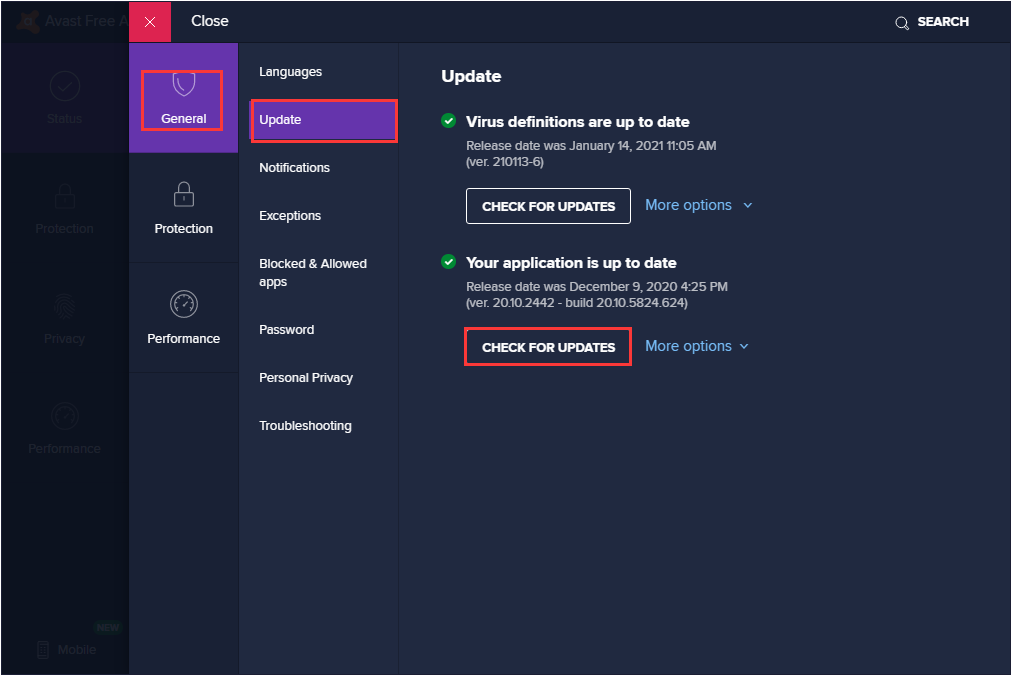
Troubleshooting Common Hiccups
Even with a slick tool like Avast Secure Browser, you might hit a snag. Here’s how I handle issues:
Installation Fails: Redownload the installer from Avast’s website or check your internet connection. I had a client with a corrupted download, and a fresh install fixed it.
Bank Mode Won’t Start: Ensure Avast Premium Security is active and Bank Mode is enabled in settings. Restarting the app worked for me once.
Legit Sites Blocked: Add trusted banking URLs to the Exceptions list in the browser’s Security & Privacy Center. I did this for a client’s obscure credit union site.
For more help, the Avast Support Center has guides and forums to get you unstuck.
Why You’ll Love Banking with Avast Secure Browser
After setting up Avast Secure Browser for countless clients, I can tell you it’s a lifesaver for online banking. It’s easy to use, free with Avast Premium Security, and gives you confidence that your money is safe. Whether you’re paying bills or transferring funds, this browser has your back.
Ready to browse fearlessly? Download Avast Secure Browser from www.avast.com and follow these steps. Your bank account will thank you. Got a favorite Avast tip? Share it in the comments—I’d love to hear how you’re staying secure!






